In an era of digital advancements and seamless transactions, the Unified Payments Interface (UPI) has emerged as a game-changer in the Indian payments landscape. With its unique identifier called the UPI ID (Virtual Payment Address or VPA), UPI has transformed the way people transfer money, making transactions quick, convenient, and secure. In this blog, we will explore the significance of UPI ID and its role in revolutionizing digital payments in India.
Understanding UPI
The Unified Payments Interface (UPI) is a revolutionary payment system that has transformed the way transactions are conducted in India. Developed by the National Payments Corporation of India (NPCI), UPI offers a seamless and secure platform for instant fund transfers, bill payments, and other financial transactions. Let’s delve deeper into understanding UPI and its key features.
How UPI Works
UPI operates on a system of linked bank accounts and unique identifiers called UPI IDs or Virtual Payment Addresses (VPAs). Users can create a UPI ID, which typically follows the format “username@bankname,” and link it to their bank account(s) through a UPI-enabled mobile app.

Key Features of UPI:
a) Real-time Transactions: UPI facilitates instant transfers, allowing users to send and receive money in real-time. This eliminates the delays associated with traditional payment methods like NEFT or IMPS.
b) Interoperability: UPI offers interoperability, meaning users can transact between different banks and payment service providers seamlessly. This eliminates the need for separate mobile apps for each bank and promotes ease of use.
c) Security: UPI ensures a secure transaction environment. It incorporates two-factor authentication, including MPIN or biometric authentication, to authorize payments. The sensitive bank account details are not shared during transactions, reducing the risk of fraud or unauthorized access.
d) Simplified Payments: UPI simplifies payments by eliminating the need for bank account numbers, IFSC codes, and other complex details. Users can initiate transactions by simply entering the recipient’s UPI ID, making the process more user-friendly.
e) Multiple Transaction Options: UPI supports various transaction types, including person-to-person (P2P) transfers, merchant payments, utility bill payments, online shopping, and more. It offers a versatile platform for a wide range of financial activities.
f) Seamless Integration: UPI can be seamlessly integrated with other apps and platforms, allowing businesses to incorporate UPI payments into their systems. This enables smooth and convenient transactions for customers.
Initiating UPI Transactions
To initiate a UPI transaction, users need to follow these steps: a) Download a UPI-enabled mobile app from their bank or a third-party provider. b) Register on the app and create a UPI ID. c) Link one or more bank accounts to the UPI ID. d) Set up a UPI PIN for transaction authorization. e) To send money, enter the recipient’s UPI ID, specify the amount, and authenticate the transaction using the UPI PIN. f) To receive money, share your UPI ID with the sender.
Prominent UPI Apps
Several UPI-enabled mobile apps are available in the market, including:
- BHIM (Bharat Interface for Money)
- Google Pay (Tez)
- PhonePe
- Paytm
- Amazon Pay
- WhatsApp Pay
What is a UPI ID?
A UPI ID (Unified Payments Interface ID), also known as a Virtual Payment Address (VPA), is a unique identifier associated with a UPI-enabled bank account. It serves as a substitute for traditional bank account details during transactions. A UPI ID is typically in the format of “username@bankname” (e.g., johnsmith@bankname).
When a user creates a UPI ID, they link it to their bank account(s) through a UPI-enabled mobile app provided by their bank or a third-party app. The UPI ID acts as a simplified and user-friendly payment address, eliminating the need to disclose or remember complex bank account information such as the account number, IFSC code, or bank branch details.
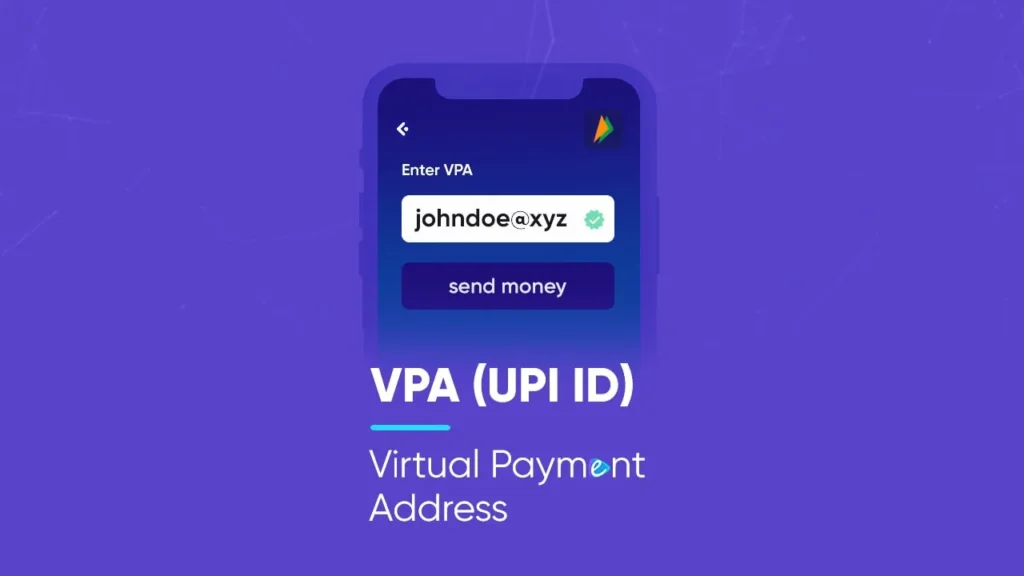
With a UPI ID, users can send and receive money, make payments to merchants, and conduct various financial transactions. It provides a secure way to transfer funds as the actual bank account details remain confidential, and only the UPI ID is shared between transacting parties.
To initiate a transaction using UPI, the sender needs to enter the recipient’s UPI ID instead of traditional account details. This simplifies the process, making it easier to transact and reducing the possibility of errors or incorrect transfers.
UPI IDs offer convenience and interoperability, enabling users to transact across different banks and payment service providers seamlessly. They have played a significant role in promoting digital payments and financial inclusion in India, as they allow anyone with a UPI-enabled bank account to participate in the digital payment ecosystem.
Overall, a UPI ID acts as a unique identifier that simplifies and secures transactions, making it a vital component of the UPI payment system.
How to create a UPI ID on BHIM App

To create a UPI ID on the BHIM (Bharat Interface for Money) app, you can follow these steps:
- Download and Install BHIM App: Go to your mobile app store (Google Play Store for Android or App Store for iOS) and search for “BHIM.” Download and install the official BHIM app developed by the National Payments Corporation of India (NPCI).
- Open the BHIM App and Select Language: Launch the BHIM app on your mobile device. It will prompt you to select your preferred language. Choose the language you are comfortable with and proceed.
- Verify Mobile Number and Grant Permissions: Enter the mobile number linked to your bank account when prompted. Make sure the SIM card is inserted in the same device. The BHIM app will automatically verify the number using an OTP (One-Time Password). Grant the necessary permissions requested by the app.
- Set App Lock and Login: You have the option to set up an app lock (PIN or biometric) for added security. Follow the on-screen instructions to set up the app lock. After that, log in to the BHIM app using the registered mobile number and app lock.
- Add Bank Account: Once logged in, the BHIM app will prompt you to add your bank account(s). Select your bank from the list of available options. The app will fetch the bank account details associated with your mobile number.
- Create UPI ID: After successfully adding your bank account, navigate to the Profile section of the BHIM app. Look for the option to create a UPI ID or Virtual Payment Address (VPA).
- a) Choose Username: Select a unique username that you want to use as part of your UPI ID. It can be your name or any other desired identifier.
- b) Choose UPI Handle: The UPI handle in the BHIM app is typically “@upi” by default, representing the NPCI UPI system. You don’t need to specify the bank name as it is already associated with the BHIM app.
- c) Verify and Create: Once you have chosen your username, the app will verify the availability of the UPI ID. If it’s available, you can proceed to create your UPI ID by confirming the selection.
- Set UPI PIN: To secure your UPI transactions, you will be prompted to set a UPI PIN. This PIN is required to authorize any payments or fund transfers. Follow the instructions provided by the app to set a UPI PIN, which is usually a four or six-digit number.
- Start Using Your BHIM UPI ID: With your UPI ID created, linked bank account, and UPI PIN set, you can start using your BHIM UPI ID for various transactions. Share your UPI ID with others to receive payments, and enter the recipient’s UPI ID to make payments or send money.
Remember to keep your UPI ID, UPI PIN, and mobile device secure to protect against unauthorized access to your bank account and transactions.
How to create a UPI ID on Google Pay

To create a UPI ID on Google Pay, you can follow these steps:
- Download and Install Google Pay: Go to your mobile app store (Google Play Store for Android or App Store for iOS) and search for “Google Pay.” Download and install the official Google Pay app developed by Google.
- Open the Google Pay App and Sign In: Launch the Google Pay app on your mobile device. Sign in using your Google account credentials. If you don’t have a Google account, you’ll be prompted to create one.
- Set Up Your Profile: Follow the on-screen instructions to set up your profile on Google Pay. This may involve entering your name, phone number, and other required details.
- Link Your Bank Account: After setting up your profile, Google Pay will ask you to link your bank account. Tap on “Add a bank account” or similar option. Select your bank from the list of available options.
- Verify Your Mobile Number: Google Pay will send an SMS to your registered mobile number for verification. Ensure that the mobile number is correct and tap on “Verify” when prompted. The app will automatically verify your mobile number.
- Create UPI ID: Once your bank account is linked, navigate to the settings or profile section of the Google Pay app. Look for the option to create a UPI ID or Virtual Payment Address (VPA).
- a) Choose a Username: Select a unique username that you want to use as part of your UPI ID. It can be your name or any other desired identifier.
- b) Choose UPI Handle: The UPI handle in Google Pay is typically “@okaxis” by default. You don’t need to specify the bank name as it is already associated with the Google Pay app.
- c) Verify and Create: Once you have chosen your username, the app will verify the availability of the UPI ID. If it’s available, you can proceed to create your UPI ID by confirming the selection.
- Set UPI PIN: To secure your UPI transactions, you will be prompted to set a UPI PIN. Follow the instructions provided by the app to set a UPI PIN, which is usually a four or six-digit number. This PIN will be required for authorizing transactions.
- Start Using Your Google Pay UPI ID: With your UPI ID created, linked bank account, and UPI PIN set, you can start using your Google Pay UPI ID for various transactions. Share your UPI ID with others to receive payments, and enter the recipient’s UPI ID to make payments or send money.
Remember to keep your UPI ID, UPI PIN, and mobile device secure to protect against unauthorized access to your bank account and transactions.
How to create a UPI ID on Phonepe
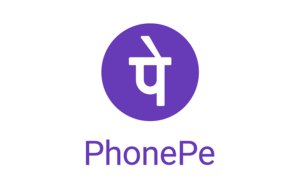
To create a UPI ID on the PhonePe app, you can follow these steps:
- Download and Install PhonePe: Go to your mobile app store (Google Play Store for Android or App Store for iOS) and search for “PhonePe.” Download and install the official PhonePe app developed by PhonePe Private Limited.
- Open the PhonePe App and Sign Up: Launch the PhonePe app on your mobile device. Sign up using your mobile number. PhonePe will send an OTP (One-Time Password) to your registered mobile number for verification.
- Set Up Your Profile: Follow the on-screen instructions to set up your profile on PhonePe. This may involve entering your name, email address, and other required details.
- Link Your Bank Account: After setting up your profile, PhonePe will ask you to link your bank account. Tap on “Add Bank Account” or similar option. Select your bank from the list of available options.
- Verify Your Mobile Number: PhonePe will send an SMS to your registered mobile number for verification. Ensure that the mobile number is correct and tap on “Verify” when prompted. The app will automatically verify your mobile number.
- Create UPI ID: Once your bank account is linked, navigate to the profile or settings section of the PhonePe app. Look for the option to create a UPI ID or Virtual Payment Address (VPA).
- a) Choose a Username: Select a unique username that you want to use as part of your UPI ID. It can be your name or any other desired identifier.
- b) Choose UPI Handle: The UPI handle in PhonePe is typically “@ybl” by default, representing the entity “Yes Bank Limited.” You don’t need to specify the bank name as it is already associated with the PhonePe app.
- c) Verify and Create: Once you have chosen your username, the app will verify the availability of the UPI ID. If it’s available, you can proceed to create your UPI ID by confirming the selection.
- Set UPI PIN: To secure your UPI transactions, you will be prompted to set a UPI PIN. Follow the instructions provided by the app to set a UPI PIN, which is usually a four or six-digit number. This PIN will be required for authorizing transactions.
- Start Using Your PhonePe UPI ID: With your UPI ID created, linked bank account, and UPI PIN set, you can start using your PhonePe UPI ID for various transactions. Share your UPI ID with others to receive payments, and enter the recipient’s UPI ID to make payments or send money.
Remember to keep your UPI ID, UPI PIN, and mobile device secure to protect against unauthorized access to your bank account and transactions.
How to create a UPI ID on Paytm

To create a UPI ID on the Paytm app, you can follow these steps:
- Download and Install Paytm: Go to your mobile app store (Google Play Store for Android or App Store for iOS) and search for “Paytm.” Download and install the official Paytm app developed by Paytm – One97 Communications Ltd.
- Open the Paytm App and Sign Up: Launch the Paytm app on your mobile device. Sign up using your mobile number. Paytm will send an OTP (One-Time Password) to your registered mobile number for verification.
- Set Up Your Profile: Follow the on-screen instructions to set up your profile on Paytm. This may involve entering your name, email address, and other required details.
- Link Your Bank Account: After setting up your profile, Paytm will ask you to link your bank account. Tap on “Add Bank Account” or similar option. Select your bank from the list of available options.
- Verify Your Mobile Number: Paytm will send an SMS to your registered mobile number for verification. Ensure that the mobile number is correct and tap on “Verify” when prompted. The app will automatically verify your mobile number.
- Create UPI ID: Once your bank account is linked, navigate to the profile or settings section of the Paytm app. Look for the option to create a UPI ID or Virtual Payment Address (VPA).
- a) Choose a Username: Select a unique username that you want to use as part of your UPI ID. It can be your name or any other desired identifier.
- b) Choose UPI Handle: The UPI handle in Paytm is typically “@paytm” by default. You don’t need to specify the bank name as it is already associated with the Paytm app.
- c) Verify and Create: Once you have chosen your username, the app will verify the availability of the UPI ID. If it’s available, you can proceed to create your UPI ID by confirming the selection.
- Set UPI PIN: To secure your UPI transactions, you will be prompted to set a UPI PIN. Follow the instructions provided by the app to set a UPI PIN, which is usually a four or six-digit number. This PIN will be required for authorizing transactions.
- Start Using Your Paytm UPI ID: With your UPI ID created, linked bank account, and UPI PIN set, you can start using your Paytm UPI ID for various transactions. Share your UPI ID with others to receive payments, and enter the recipient’s UPI ID to make payments or send money.
Remember to keep your UPI ID, UPI PIN, and mobile device secure to protect against unauthorized access to your bank account and transactions.
Benefits of UPI ID
UPI ID (Unified Payments Interface ID) offers several benefits that make it a convenient and efficient payment system. Here are some of the key benefits of having a UPI ID:
- Easy and Instant Payments: UPI IDs provide a seamless way to make instant payments. With a UPI ID, you can transfer money to anyone with a UPI ID or even make payments to non-UPI bank accounts using the UPI platform. It eliminates the need for traditional payment methods like cash, cheques, or online banking transfers, saving time and effort.
- Universal Payment Platform: UPI ID is a universal payment platform that enables interoperability across different banks and payment service providers. It allows users to link multiple bank accounts to a single UPI ID, providing flexibility in choosing the account for transactions. Users can switch between accounts without needing separate apps for each bank.
- Convenience and Accessibility: UPI IDs can be created and accessed through various UPI-enabled apps provided by banks and third-party payment apps. This makes it convenient for users to manage their payments through a single app, regardless of their bank. UPI IDs can be accessed 24/7, allowing users to make transactions anytime, anywhere.
- Secure Transactions: UPI IDs provide a secure payment environment. Transactions are authorized using a UPI PIN or biometric authentication, ensuring that only the authorized user can initiate and approve transactions. UPI employs encryption and multi-factor authentication, making it highly secure against fraud and unauthorized access.
- Multiple Payment Options: UPI ID offers various payment options beyond person-to-person transfers. It supports payments for online purchases, bill payments, merchant transactions, utility bills, recharges, and more. UPI also facilitates the integration of additional services like booking tickets, ordering food, and availing financial products.
- Cashback and Rewards: Many UPI-enabled apps offer cashback and rewards programs to incentivize users to make transactions through UPI IDs. Users can earn discounts, cashback, or loyalty points on their transactions, making UPI payments more appealing and beneficial.
- Government Initiatives: UPI ID is aligned with the Indian government’s push for a cashless economy. It supports government initiatives like BHIM (Bharat Interface for Money) and various digital payment campaigns, making it easier for individuals and businesses to adopt digital payment methods.
- Lower Transaction Costs: UPI transactions generally have lower transaction costs compared to other payment methods. UPI eliminates the need for intermediaries and enables direct bank-to-bank transfers, reducing transaction fees and making it cost-effective for businesses and individuals.
How to transact with UPI ID
To transact with a UPI ID, follow these general steps:
- Choose a UPI-enabled App: Download and install a UPI-enabled app from your mobile app store. Popular UPI-enabled apps in India include Google Pay, PhonePe, Paytm, BHIM, and others.
- Set Up the App: Sign up or log in to the UPI-enabled app using your mobile number and other required details. Follow the app’s instructions to set up your profile and link your bank account(s) to the app.
- Create or Note Down Your UPI ID: In the app, create a UPI ID or Virtual Payment Address (VPA) if you haven’t already. It typically follows the format [username]@[bankname] (e.g., yourname@bankname). Alternatively, you may have the option to select a UPI ID provided by the app. Note down your UPI ID for future transactions.
- Link Bank Account: In the UPI-enabled app, link your bank account(s) by providing the necessary details and completing the verification process. This step allows you to make transactions using the UPI ID associated with the linked bank account.
- Initiate a Transaction: To initiate a transaction with UPI, follow these steps:a) Open the UPI-enabled app and log in. b) Find and select the relevant option to make a payment or send money. c) Enter the recipient’s UPI ID or scan their UPI QR code using the app’s scanner. d) Verify the recipient’s details and enter the amount you want to transfer. e) Add a remark or note (if required) for the transaction. f) Choose the bank account from which you want to initiate the payment.
- Authenticate the Transaction: Depending on the app and your settings, you will be prompted to authenticate the transaction using one of the following methods:a) UPI PIN: Enter the UPI PIN you set during the app setup process. b) Biometric Authentication: Use your registered fingerprint or facial recognition (if available on your device) to authorize the transaction.
- Confirm and Complete the Transaction: Review the transaction details one last time before confirming. Once you confirm, the app will process the transaction. You may receive a transaction success message or notification on the app, confirming the completion of the transaction.
- Transaction Status and History: You can check the status of your UPI transactions within the UPI-enabled app. The app usually provides a transaction history or statement section where you can view your past transactions and their details.
Remember, the specific steps and options may vary slightly depending on the UPI-enabled app you are using. It’s recommended to refer to the app’s user guide or support documentation for the most up-to-date instructions tailored to the app you have chosen.
FAQs related to UPI ID
Q: What is a UPI ID?
A: A UPI ID (Unified Payments Interface ID) is a unique identifier associated with a user’s UPI-enabled bank account. It is used for making and receiving payments through the UPI platform.
Q: How is a UPI ID different from a bank account number?
A: A UPI ID is a virtual payment address that simplifies transactions by eliminating the need to share bank account details. It is linked to the user’s bank account but provides an additional layer of privacy and security.
Q: Can I have multiple UPI IDs linked to the same bank account?
A: No, a single bank account can be linked to only one UPI ID at a time. However, you can link multiple bank accounts to a single UPI ID.
Q: Can I change my UPI ID?
A: In most cases, UPI IDs cannot be changed once created. However, some UPI-enabled apps may allow you to create a new UPI ID and link it to your bank account, but the previous UPI ID may remain active as well.
Q: Is it necessary to have a UPI ID to use UPI?
A: Yes, a UPI ID is necessary to use the UPI platform for making and receiving payments. It serves as a unique identifier associated with your bank account.
Q: Can I use my UPI ID for international transactions?
A: UPI is primarily designed for domestic transactions within India. It may not be available for international transactions, but you can check with your bank or UPI-enabled app for any international payment options they offer.
Q: Is my UPI ID private and secure?
A: Yes, your UPI ID is private and secure. It is not shared during transactions, ensuring your bank account details remain confidential. However, it’s important to keep your UPI PIN and mobile device secure to prevent unauthorized access to your UPI ID and bank account.
Q: Can I receive payments from non-UPI users using my UPI ID?
A: Yes, you can receive payments from non-UPI users by providing them with your UPI ID. Non-UPI users can use their bank’s mobile banking app or other payment methods to transfer funds to your UPI ID.
Q: Can I use my UPI ID to make bill payments and online purchases?
A: Yes, UPI IDs can be used to make bill payments, online purchases, and transactions with various merchants and service providers that accept UPI as a payment method.
Q: Can I use my UPI ID for recurring payments or subscriptions?
A: Yes, UPI IDs can be used for recurring payments or subscriptions. Many UPI-enabled apps and service providers offer the option to set up recurring payments, allowing you to authorize regular deductions from your bank account using your UPI ID.
Q: Can I delete or deactivate my UPI ID?
A: In general, UPI IDs cannot be deleted or deactivated. Once created, they remain associated with the bank account. However, you can choose not to use or transact with a particular UPI ID if you no longer wish to use it.
Q: Can I use my UPI ID on multiple devices?
A: Yes, you can access and use your UPI ID on multiple devices as long as you have the UPI-enabled app installed on each device and log in using the same credentials associated with your UPI ID.
Q: What happens if I enter the wrong UPI ID during a transaction?
A: It’s crucial to enter the correct UPI ID during a transaction to ensure the funds are transferred to the intended recipient. If you enter the wrong UPI ID, the transaction may fail, and the funds will not be transferred. It’s always recommended to double-check the UPI ID before confirming a transaction.
Q: Can I change the UPI ID associated with my bank account?
A: In general, the UPI ID associated with a bank account cannot be changed. It is linked to the bank account number and remains constant. If you want to use a different UPI ID, you would need to link a different bank account to the new UPI ID.
Q: Can I use my UPI ID for offline transactions?
A: UPI transactions typically require an active internet connection to complete. However, some UPI-enabled apps offer the option to generate offline payment QR codes that can be scanned by other users for payment. Offline transactions may have certain limitations, and it’s advisable to check the specific features and capabilities of the UPI-enabled app you are using.
Q: Is there a limit on the number of transactions I can make with my UPI ID?
A: UPI transaction limits vary depending on the bank and the UPI-enabled app. There are usually daily, weekly, and monthly transaction limits set by the bank for security purposes. It’s advisable to check with your bank or the UPI-enabled app for the specific transaction limits applicable to your UPI ID.
Q: Can I change my UPI ID username?
A: Depending on the UPI-enabled app, you may have the option to change your UPI ID username. However, the availability of this feature and the specific process for changing the username may vary. It’s recommended to check the settings or profile section of the UPI-enabled app for any options related to changing the username.






